|
|
Can't Download the Software
If you can't download the software, then there is something wrong with the
web-site!
Please
contact me
right away so I can fix it.
Can't Get it to Run
When you download the software, you will get a "ZIP" file.
Within this file are the programs and other files necessary
for the software to run. So the first thing you much do
is UN-ZIP the file. Please see the install/running instructions on the
PC Software Page for instructions on how to do this.
The Darn Thing Just Crashes!
Yikes! A crash like that is not supposed to happen.
The program runs on Windows 98/Me/2000/XP and Linux.
If you are seeing an unexplained crash, then something is
amiss.
Please
contact me
right away so I can fix it.
| There is one reported (actually, I found it myself) crash
that I can't fix. If you browse for a file on the Desktop
of Windows XP, and the extension of the file is unknown to
Windows - which is often the case with image files - the
file browser within the SVD CP may completely crash. I'm
working with Microsoft to figure out why this occurs.
|
Can't Get it to Talk to the SVD
This is the most common problem that people experience with the SVD CP
software.
Here are a few steps to follow to figure out the problem:
1. |
Start the SVD Control Program (SVD CP)
|
Once you have the SVD CP installed, user the browser to navigate
to the directory in which you UN-ZIPPED it. Then click on the
main program which is called SVD. If you can
see the extensions on Windows, it may appear as SVD.exe.
On Linux it will not have an extension.
Clicking on this program should cause it to come up immediately.
|
2. |
Try the Simple "Check" Button
|
On the SVD CP interface, there is a little "Check" button at
the lower right.
Clicking it causes the SVD CP to try to contact the SVD over
the serial port.
If the connection is successful, a message comes up saying that
the SVD is responding just "peachy." Also, you will see the
version number of the SVD firmware filled in at the lower left.
If the connection is NOT successful, a message saying so will pop-up.
The best thing to do at this point, is to Reset the SVD
by using the Reset button on the physical SVD.
Then try to click on the "Check" button again.
|
3. |
Make sure the serial/RS232 Port is Correct
|
In both Windows and Linux you must tell the SVD CP what serial/RS232 port
you are using. The SVD CP will use this port to talk to the SVD hardware.
Setting the port is rather simple, so please see the
PC Software Page Instructions
for setting this port correctly.
However, sometimes it just won't work.
The best advice I have here is to try different ports.
On Windows, the SVD CP queries the operating system to find out which
serial ports are free - this is the "probing" operation that it does.
If the serial port looks like it is connected to something else, then
it won't be displayed in the SVD CP. Note that if you have TWO
SVD CP's running, one of them is unlikely to see the serial port.
On Linux it is a bit trickier. The SVD CP doesn't try to query the serial
ports. You need to type in the full filename of an appropriate serial
port. Linux is often configured with "getty" processes running on serial
ports. It may make sense to turn those off, although modern distributions
are smart enough to stay out of the way of programs like the SVD CP. Also,
you'll want to ensure that your user name has permission to use the serial
port.
|
4. |
Set the Speed to a Reasonable Value
|
Setting the speed of the serial port is just as easy as setting its name...maybe
easier. Go back to the
PC Software Page Instructions
for setting the speed correctly.
However, different machines sometimes have problems with the serial port
and keeping up with the SVD transmit speed or even working with the SVD.
My rule of thumb is to keep the speed set at 19200 or higher. Most machines won't
work with the SVD below this speed. In fact, set it to 57600 for best
results. Personally, I always use 115200. So try a couple of
different speeds.
|
5. |
Check the Cable
|
Finally, you may have a cable problem.
The SVD uses a "straight-through" 9-pin serial cable.
By "straight-through" it means that the transmit and receive
lines aren't physically flipped.
The SVD itself "flips" these signals to communicate with the PC.
Also, all pins on the cable must be connected. This is important
because the SVD includes "Null-modem" wiring. Null-modem wiring
effectively causes the PC to ignore modem control signals that
would be used when controlling an old modem. If all pins aren't
connected in the cable you are using, then the PC may think it
is talking to a real modem.
As a last resort, just try another cable.
|
Can't boot from the SVD
When your vintage computer won't boot from the SVD
there is often a simple problem that you can correct.
The LEDs on the SVD can help you figure out the problem.
Follow these steps to do so.
- Plug the SVD into the floppy cable.
- Make sure that the computer is off. Or in in the case of an
external floppy controller (as with the TRS-80 Model I Expansion Interface)
make sure it is off as well.
- Looking at the LEDs on the SVD, you should see only the Power LED lit.
Here are a few different possibilities for the SVD LEDs:
| Power | 
| | Disk 0 | 
| | Disk 1 | 
| | Track 0 | 
| | Write | 
|
| | This is what you should see. The SVD is getting
power and the cable appears to be connected correctly...at least so far so good.
|
|
| Power | 
| | Disk 0 | 
| | Disk 1 | 
| | Track 0 | 
| | Write | 
|
| | (all LEDs off) The SVD isn't receiving power. Check the power connector and the power supply.
|
|
| Power | 
| | Disk 0 | 
| | Disk 1 | 
| | Track 0 | 
| | Write | 
|
| | If the Disk 0 and 1 LEDs are on as well as the Write LED, then you most probably
have the floppy cable connected
"backwards". Be careful to note where the cable stripe is as well as the plastic
key on the connector. Worse come to worse, just try reversing the connector.
|
|
- Download a bootable image to floppy #0 on the SVD from the PC Software.
- Turn on the external floppy controller if there is one,
then turn on the main computer.
This should cause it to try to
boot from the SVD. When you turn the main unit on, watch the LEDs on the SVD,
and compare to the following:
| Power | 
| | Disk 0 | 
| | Disk 1 | 
| | Track 0 | 
| | Write | 
|
| | When trying to boot from the SVD, the SVD Disk 0 LED along with the Track 0
LED should come on. This indicates that the computer is trying to
boot from Disk 0 and that the SVD is responding with data from the
first track of the downloaded floppy image (Track 0). Note, however, that
the Track 0 light will only come on for a short time. As soon as the
boot process gets going, the computer will "seek" the virtual drive to
a different track, causing the Track 0 LED to go out.
|
|
| Power | 
| | Disk 0 | 
| | Disk 1 | 
| | Track 0 | 
| | Write | 
|
| | BE CAREFUL - the Track 0 LED may have come on for a short time
right after you try to boot. Watch the LED while
turning on the unit. However, if the Track 0 LED doesn't come
on but the Disk 0 LED comes on, that indicates that the floppy
controller is working and that it is
trying to boot from Disk 0. The fact that that Track 0 light
doesn't come on indicates that the diskette image wasn't downloaded
to Disk #0 in the PC Software or that it wasn't downloaded to the SVD.
|
|
| Power | 
| | Disk 0 | 
| | Disk 1 | 
| | Track 0 | 
| | Write | 
|
| | If the Write LED is on, there isn't termination on the cable.
You should use the terminated connector on the SVD or use a terminated real floppy
on the same floppy cable.
(see here for more info on termination).
|
|
| Power | 
| | Disk 0 | 
| | Disk 1 | 
| | Track 0 | 
| | Write | 
|
| | If the Disk 0 LED doesn't come on, the computer
isn't trying to boot from the SVD. This
indicates that the cable to the SVD (and other floppy drives) isn't connected
correctly.
|
|
- If the Drive 0 and Track 0 lights both come on, then after a very
short time, the Track 0 light should go out.
- If this all worked correctly, but the computer didn't boot, it probably
means that you downloaded an incorrect floppy image. Try a different one.
|
Can't boot from the SVD
- Whenever the TRS-80 won't boot from the SVD the first thing
to check is the Expansion Interface connection. I have
seen three different types of connections between the TRS-80 Model 1
and it's expansion interface: simple flat cable, buffered interface cable,
and a flat cable with an extra home-brew DIN cable connector.
Unfortunately, I can't cover all of the different types of connections
and troubleshooting for all of them.
If you are having problems, the best thing to do is to get the
TRS-80 to boot from a real diskette before trying the SVD.
If you don't have a real diskette, first try the general trouble shooting
tips above.
Even if you don't have a real diskette for a floppy drive, it can still
be useful to connect the "real" floppy drive along with or instead of the SVD.
For example, connect the real drive to the drive #0 connector (with the pulled
pins) and the SVD to the drive #1 connector.
When you boot the TRS-80, if BOTH the real floppy drive light comes on as well
as the drive #1 light on the SVD, then the expansion/connection cable isn't working
correctly. The TRS-80, in this case, isn't signaling the floppy interface
correctly.
Another way to check this problem is to connect the SVD as the ONLY drive
(remember to use the terminated connector)
but use a connector WITHOUT pulled pins - like the one included with the SVD.
If the expansion cable isn't working properly when booting you may see:
| Power | 
| | Disk 0 | 
| | Disk 1 | 
| | Track 0 | 
| | Write | 
|
| | This indicates that the TRS-80 is signalling both floppy lines at the
same time. Again, this is probably an expansion cable issue.
|
|
| Power | 
| | Disk 0 | 
| | Disk 1 | 
| | Track 0 | 
| | Write | 
|
| | This indicates that you either there is NO signal going to the
floppy (i.e. the expansion interface isn't working at all)
or that the cable isn't terminated.
|
|
- Regarding termination - don't forget that you must have either a terminated floppy drive or
a terminated SVD
connected to the end of the floppy cable. There are two types of
early Model I drives: 26-1161 which is the un-terminated drive, and
the 26-1160 (and the later 1164) is the terminated drive. So you must
have a 1160 or a terminated SVD at the end of the floppy chain. You
can also have 1161's on the chain along, too, if you like.
- Sometimes you get ahold of a bad floppy image. You really can't
do anything about this. But to make sure that it isn't another
problem, try loading an image that you know works. Or download one
of the included OS images...these are known to work.
- You may have downloaded the wrong virtual floppy drive from the
PC software.
For example, if you downloaded an image to virtual floppy 0, but you
have the SVD connected to the second floppy connector, the TRS-80
won't see the SVD. Check out the section above for
more information about getting the SVD hooked up right. My advice is
to use the non-keyed connector that comes with the SVD so you can
safely ignore most of these problems.
- Don't forget to download your floppy images! After you load them
to the virtual drives please hit the Download All button.
Two Floppy Images Won't Work
- This problem almost always indicates an inappropriate SVD
connection to the TRS-80. See the section
above
for more information.
Can't Format the Floppy
- Unfortunately, you can't format
the SVD floppy image.
You should, instead, download a blank floppy image to the SVD
that is already formated.
|
Can't boot from the SVD
The Model 3/4 with the normal "stock" floppy controller only
knows how to boot from drive #0.
Unfortunately, one of the internal drives is always drive #0.
Further, the external floppy connector is always drives #2 or #3
(although it looks like #0 and #1 to the SVD).
So this means, without some work, you can't natively boot from
the SVD.
I have personally connected the SVD to the internal floppy
connector - disconnecting the interal drive #0 and it booted
just fine.
Most of the time, however, I don't open up the machine.
Instead, I just create a real floppy of the boot image
from the SVD.
You can do this with a simple sector-by-sector copy of
the image on the SVD. See above for how to do this copy.
Note that operating system boot images are normally not
copy protected. This means that a sector-by-sector copy
works just great. Trying to copy bootable games, however,
sometimes creates problems because copy-protection causes
sector-by-sector copies not to work right. In this case
you should use something like CopyCat to do a track-by-track
copy from the SVD.
Can't read from the SVD
This problem is normally caused by a bad cable. And when I say
"bad" I mean that a cable that is either mis-connected or has
features that may work for real drives and not for the SVD.
Take a look at the following:
- Pin 1 (the stripe) - make sure that pin #1
(the one with the stripe) is aligned correctly. See above for
a lot of detail on this.
- Pulled Pins - make sure that the cable you
are using either DOES NOT have pulled pins, or you are using the
connector that matches the drive you the SVD is emulating.
Try using a real floppy drive
If you are having problems, the best thing to do is to get the
TRS-80 to boot from a real diskette before trying the SVD.
If you don't have a real diskette, first try the general trouble shooting
tips above.
Another way to check this problem is to connect the SVD as the ONLY drive
(remember to use the terminated connector)
but use a connector WITHOUT pulled pins - like the one included with the SVD.
If the cable isn't working properly when booting you may see:
| Power | 
| | Disk 0 | 
| | Disk 1 | 
| | Track 0 | 
| | Write | 
|
| | This indicates that the TRS-80 is signalling both floppy lines at the
same time. This could be either a cable issue or a controller issue.
|
|
| Power | 
| | Disk 0 | 
| | Disk 1 | 
| | Track 0 | 
| | Write | 
|
| | This indicates that you either there is NO signal going to the
floppy (i.e. the cable or controller isn't working at all)
or that the cable isn't terminated.
|
|
Regarding termination - don't forget that you must have either a terminated floppy drive or
a terminated SVD
connected to the end of the floppy cable. There are two types of
early Model I drives: 26-1161 which is the un-terminated drive, and
the 26-1160 (and the later 1164) is the terminated drive. So you must
have a 1160 or a terminated SVD at the end of the floppy chain. You
can also have 1161's on the chain along, too, if you like.
Sometimes you get ahold of a bad floppy image. You really can't
do anything about this. But to make sure that it isn't another
problem, try loading an image that you know works. Or download one
of the included OS images...these are known to work.
You may have downloaded the wrong virtual floppy drive from the
PC software.
For example, if you downloaded an image to virtual floppy 0, but you
have the SVD connected to the second floppy connector, the TRS-80
won't see the SVD. Check out the section above for
more information about getting the SVD hooked up right. My advice is
to use the non-keyed connector that comes with the SVD so you can
safely ignore most of these problems.
Don't forget to download your floppy images! After you load them
to the virtual drives please hit the Download All button.
Two Floppy Images Won't Work
- This problem almost always indicates an inappropriate SVD
connection to the TRS-80. See the section
above
for more information.
Can't Format the Floppy
- Unfortunately, you can't format
the SVD floppy image.
You should, instead, download a blank floppy image to the SVD
that is already formated.
|
Can't boot from the SVD
- The CoCo is a very easy platform for using with the SVD.
If you are experiencing problems, the first thing to do
is to isolate the problem.
If you have a real floppy drive, try using it
without having the SVD connected.
- If you don't have a real diskette, first try the general trouble shooting
tips above.
- Don't forget that you must have either a terminated floppy drive or
a terminated SVD
connected to the end of the floppy cable.
If you are using a standard CoCo floppy drive along with the
SVD, it is most probably terminated already.
- Sometimes you get ahold of a bad floppy image. You really can't
do anything about this. But to make sure that it isn't another
problem, try loading an image that you know works.
- You may have downloaded the wrong virtual floppy drive from the
PC software.
For example, if you downloaded an image to virtual floppy 0, but you
have the SVD connected to the second floppy connector, the CoCo
won't see the SVD. Check out the section above for
more information about getting the SVD hooked up right. My advice is
to use the non-keyed connector that comes with the SVD so you can
safely ignore most of these problems.
- Don't forget to download your floppy images! After you load them
to the virtual drives please hit the Download All button.
Two Floppy Images Won't Work
- Unfortunately, the current SVD design has only 256k on-board.
This means that only one 180k SSDD image will fit!
Can't Format the Floppy
- Unfortunately, you can't format
the SVD floppy image.
You should, instead, download a blank floppy image to the SVD
that is already formated.
|
Can't boot from the SVD
The above general trouble-shooting instructions should help
quite a bit to get booting from the SVD.
Note, though, that the drive number indicator lights are
reversed for the SVD when working with the H89 or H8.
| Booting Drive 0 |
Booting Drive 1 |
Booting Drive 2 |
| Power | 
| | Disk 0 | 
| | Disk 1 | 
| | Track 0 | 
| | Write | 
|
| | Note that it LOOKS like the SVD is booting from Disk 2.
|
|
| Power | 
| | Disk 0 | 
| | Disk 1 | 
| | Track 0 | 
| | Write | 
|
| | It's nice that drive 1 is STILL drive 1 even though
the wires are different in the floppy controller.
|
|
| Power | 
| | Disk 0 | 
| | Disk 1 | 
| | Track 0 | 
| | Write | 
|
| | Note that it LOOKS like the SVD is booting from Disk 0.
|
|
Problems Getting Running - Whoa is Memory
Many people have experienced
trouble with getting programs to run on the H8 after
booting from the SVD or a real diskette for that matter.
The problem has almost universally turned out to be a
memory issue.
With the numerous memory boards and age of them, it is
common for a chunk of memory, or a whole board to be
out of commission.
What I have done was to use a special H8 prototyping bread-board
and wired up 64K of memory using a "more modern" low-power SRAM.
The circuit is easy, and it works very well.
|
Can't boot from the SVD
The above general trouble-shooting instructions should help
quite a bit to get booting from the SVD.
Note, though, that the drive number indicator lights are
reversed for the SVD when working with the H89 or H8.
So if you still have an internal drive installed in the H89,
and you have the SVD connected as both drives 1 and 2,
this is what you should see:
| Booting Drive 1 (SVD) |
Booting Drive 2 (SVD) |
Booting Drive 0 (Internal) |
| Power | 
| | Disk 0 | 
| | Disk 1 | 
| | Track 0 | 
| | Write | 
|
| | It's nice that drive 1 is STILL drive 1 even though
the wires are different in the floppy controller.
|
|
| Power | 
| | Disk 0 | 
| | Disk 1 | 
| | Track 0 | 
| | Write | 
|
| | Note that it LOOKS like the SVD is booting from Disk 0.
|
|
| Power | 
| | Disk 0 | 
| | Disk 1 | 
| | Track 0 | 
| | Write | 
|
| | Note that it LOOKS like the SVD is booting from Disk 2.
|
|
|
The Apple is quite nice in that not much can go wrong with
the SVD support for it!
However, the following procedure should be used to check-out
the SVD when it doesn't appear to be working with the Apple.
Basic Hardware Interface
Follow these steps to check-out the SVD connection to the
Apple.
1. |
With the Apple ][ OFF, plug in the Apple dongle to the SVD, and
turn on the power to the SVD. |
| Power | 
| | Disk 0 | 
| | Disk 1 | 
| | Track 0 | 
| | Write | 
|
| | This is what you should see. The SVD is getting
power and the dongle appears to be connected correctly...at least so far so good.
Don't worry about the write light. It is on because the
the Apple dongle is lighting it up when the Apple itself isn't turned on.
|
|
2. |
Connect the Apple to the dongle, and turn on the power to the Apple. |
For information about connecting the Apple to the SVD/dongle,
see here.
The first thing you should notice is that the 4 LEDs on the
dongle start to flash moving from left to right like this:
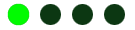 .
This flashing indicates that the Apple is cycling the phase
pulses, trying to seek the floppy drive to track 0. .
This flashing indicates that the Apple is cycling the phase
pulses, trying to seek the floppy drive to track 0.
After a few seconds of flashing like this,
you will see the right-most LED hold on:
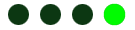 . .
|
3. |
Turn off the Apple, and download an image
to drive 0 in the SVD. |
Note that for things to work right from here on, you
need to connect the Apple 20-pin floppy cable that came with the SVD
from the first Apple connector on the floppy controller to the
first one on the SVD as described above.
For information on using the PC Software to download an image
to the SVD, see
here.
|
4. |
Turn on the Apple again. |
You should see the flashing as described in step 2 above. The moment
you see the right-most LED stop "on", look at the SVD LEDs.
You should see:
| Power | 
| | Disk 0 | 
| | Disk 1 | 
| | Track 0 | 
| | Write | 
|
| | This light pattern indicates that the SVD noticed that
the Apple is trying to boot from drive 0, and the SVD
is generating track 0 data.
|
|
| Power | 
| | Disk 0 | 
| | Disk 1 | 
| | Track 0 | 
| | Write | 
|
| | The connection to the Apple appears to be correct.
However, it appears that you did not successfully download an image
file to virtual floppy 0. Remember that you have to click on "Download All"
in the PC software after you have selected an appropriate image.
|
|
| Power | 
| | Disk 0 | 
| | Disk 1 | 
| | Track 0 | 
| | Write | 
|
| | The 20-pin floppy cable is connected to the right connector
on the Apple controller, but the wrong connector on the
dongle.
|
|
| Power | 
| | Disk 0 | 
| | Disk 1 | 
| | Track 0 | 
| | Write | 
|
| | The 20-pin floppy cable is connected to the wrong connector
on the Apple controller.
|
|
|
5. |
Try another floppy image. |
If all of the steps above produce the indicated correct results,
but the Apple still won't boot from the SVD, then you probably
have a bad image.
There are many reasons why you could have a bad image. The one
most common is that your Apple is trying to boot a 13-sector floppy
and you downloaded a 16-sector image (or vice-versa).
Try another image.
|
|
|





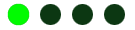 .
This flashing indicates that the Apple is cycling the phase
pulses, trying to seek the floppy drive to track 0.
.
This flashing indicates that the Apple is cycling the phase
pulses, trying to seek the floppy drive to track 0.
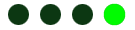 .
.