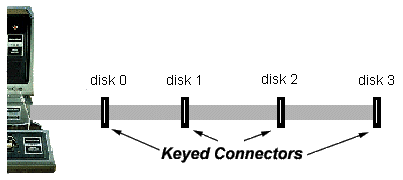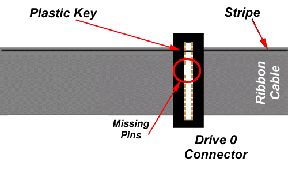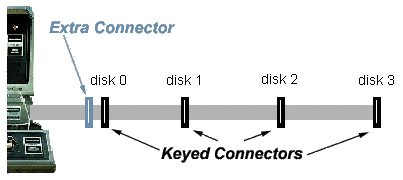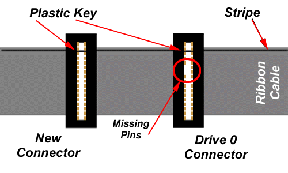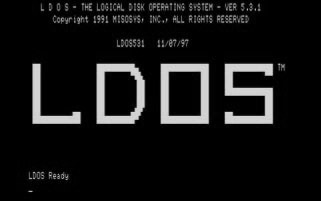|
|
|
Floppy Cable
To connect the Model 1 to the SVD, or any floppy drive for that matter,
you need to have a floppy cable connected to the
Model 1 Expansion Interface.
It is best to use the cable that came with the machine,
but any 34-pin cable will work.
| 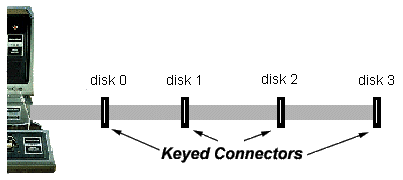
|
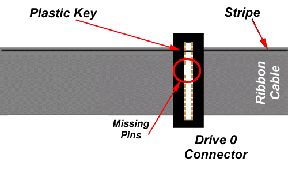
|
If you are using the original cable, it is important to understand
that each of the four connectors on the cable are "keyed." That is,
some of the pins on the connector have been removed making each one
specific for a particular disk drive.
For example, the connector closest to the expansion interface will
only work for Disk 0, and the second for Disk 1. Essentially it is the
cable that is selecting the disk drive to access.
Click on the image on the left to enlarge.
|
|
Using the SVD as a Single Diskette
If you want to load a single disk image to the SVD,
simply plug the SVD into the floppy connector for floppy 0, 1, or 2.
Then, using the SVD PC software, download a floppy image for the floppy
drive corresponding to the connector that you plugged the SVD in to.
So if you connect the SVD to the connector for disk #0, you should download
a floppy image to disk #0 in the SVD PC software.
Note that just like with a real TRS-80 diskette drives, one of the floppy drives
on the cable needs to be "terminated". The terminated drive should be
the last one on the cable (attached to the connector with the highest number).
This termination can be done with a real "terminated drive" or the SVD can be the terminated drive.
To use the SVD as the terminated drive, use the terminated connector that comes with the SVD.
If you are using the SVD along with another real disk drive
that is terminated, use the un-terminated connector with the SVD.
|
| NOTE: You must use one of the supplied
connectors with the SVD. For information on these connectors, click
here. |
|
Using the SVD as Multiple Diskettes
|
A single SVD can act as two drives at one time. You can download two
separate images to the SVD, and it will look like two different floppies
to the TRS-80. However, for the TRS-80, this set-up is a bit more
complicated.
Since the normal TRS-80 floppy cable is "keyed" as described above,
the SVD can't act as two different disk drives when plugged into one of the
existing connectors. For example, if the SVD is plugged into the connector for
drive #1, it can only operate as drive #1.
| 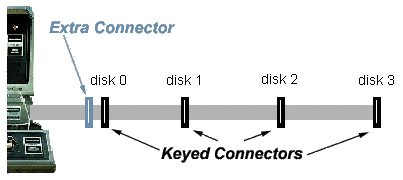
|
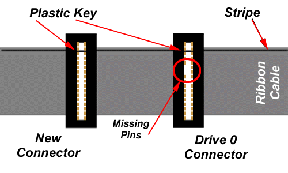
|
To get around this problem, you can install a non-keyed connector
onto the existing floppy cable. When the SVD is plugged into this connector,
it can act as drives 0, 1, or 2, and can do so all at the same time.
Fortunately, the SVD comes with a spare connector!
This spare connector should be placed as indicated on the
existing floppy cable. It doesn't really matter
where the new connector is attached, although I always put
it on the inside of the first connector.
What does matter is that you make sure that the plastic
key is on the same side as the stripe.
Click on the image on the left to enlarge.
|
|
Booting from the SVD
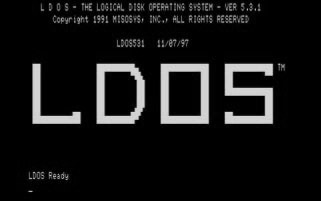
|
With the SVD, you can boot a tremendous number of different
operating systems on your TRS-80 Model 1. Here's one
of my favorites shown booting here.
I booted LDOS by chosing it from the "Operating System" menu
when I went to "Load..." one of the virtual floppies.
1. |
Connect the SVD to Drive #0
|
Since the Model 1 only knows how to boot from the floppy
in drive #0, the SVD needs to be connected as drive #0 in
order to boot from it. Refer to the information above
regarding cabling issues for the Model 1. But in general,
either connect the SVD to the first keyed connector (corresponding
to drive #0) or use a non-keyed connected to connect the SVD.
|
2. |
Download a Boot Image
|
Once you have the SVD connected, download a boot image
to virtual floppy #0. This is done by clicking on the
"Load..." button. For these examples I chose "List of Files"
and then the LDOS entry in "Operating Systems."
Don't forget to click on "Download All" to get the image
transferred to the SVD.
|
3. |
Reboot the TRS-80
|
Then reboot the TRS-80. You can do this either by
cycling the power or pressing reset next to the expansion
interface cable.
|
|
Sample Directory Listing
|
Assuming that the SVD is connected as drive #0,
then a directory listing can be generated with the
DIR command.
If you want to look at a drive other than #0, you
can place a drive number after the command
as in
DIR :1
to look at drive #1.
|
LDOS Ready
DIR
Drive :0 LDOS531 07/14/91 35S1 Free= 0.0/ 87.5 Fi= 35/ 64
Filespec Atrrib LRL #Recs EOF DE File Size MOD Date Time
----------------------------------------------------------------
DATECONV/CMD --P-- EX 256 3 182 1 s= 1.2 12-Jul-91 12:06
FDUBL/CMD --P-- EX 256 4 214 1 s= 1.2 22-Aug-91 15:58
PATCH/CMD --P-- EX 256 10 74 1 s= 2.5 12-Jul-91 12:07
PR/FLT --P-- EX 256 5 110 1 s= 1.2 12-Jul-91 12:06
SOLE/CMD --P-- EX 256 5 156 1 s= 1.2 30-Aug-91 08:55
TED/CMD ----- AL 256 10 159 1 s= 2.5 20-Jan-92 06:51
LDOS Ready
DIR :1
..._
| |
|
Running a Program
Once you are able to "list" a virtual floppy on the SVD,
running programs is easy. Here are a couple of examples of running
programs from some disks.
1. |
Basic Program
|
LDOS Ready
BASIC (enter)
(clears screen)
HOW MANY FILES? _ (enter)
MEMORY SIZE? _ (enter)
READY
> LOAD "TEST2/BAS"
READY
> RUN
| |
|
Running BASIC programs (those with /BAS as an extension)
require running BASIC first. Do this by typing the BASIC
command to the disk prompt.
Then either "LOAD" the program and "RUN" it, or just
enter the "RUN" command with the filename after it.
| Note that different BASIC programs require different
BASIC's to work. So you can't (necessarily) expect a
BASIC program for the Model I to work on the Model III
or vice version. Further, different OS's came with
different BASIC's. So if a basic program won't work,
that's probably why.
|
|
|
2. |
Non-basic Programs (binary)
|
LDOS Ready
FUNGAME (enter)
| |
|
Running non-BASIC programs with extensions such as "/CMD" is easy,
just enter the name of the command.
If you want to run a command on a different disk, enter something
like PROGRAM/CMD:1 with the disk drive number
at the end of the filename.
|
|
Creating a REAL floppy from an SVD image
One of the best things about the SVD is that it allows you to both:
- create real floppies from a floppy image
- backup your real floppies to an image that you can upload to your PC
Here is an example of making a real copy of a virtual floppy
image on the SVD. It assumes that the real floppy drive is drive #0 and
the SVD is drive #1. It assumes also that you have downloaded some example image.
1. |
Run the "BACKUP" program
|
LDOS Ready
BACKUP (enter)
BACKUP - LDOS Disk Backup Utility - Version 5.3.1
Copyright 1992 MISOSYS, Inc., All rights reserved
Source drive number ? 1
Destination drive number ? 0
Loading cylinder 0...
| |
|
The name of the backup program for LDOS is "BACKUP".
Fortunately, the same name is used for TRSDOS as well.
However, if you use the BACKUP program in TRSDOS
(depending up on the version) you may need to use
the volume password "PASSWORD" to get the copy to work.
Note that the program will be smart enough to format
the real floppy if necessary.
|
|
Creating an SVD image of a REAL floppy
To make a virtual copy of one of your real floppies,
essentially you simply reverse the floppy drive numbers in the command above...but there is another
important step as described below.
1. |
Download a blank floppy to the SVD
|
Included with the SVD software is a blank floppy image that
is compatible with the TRS-80. It is found in the "Operating System"
selection list at the bottom of the Load screen.
|
2. |
DO NOT try to format the SVD image
|
When using the backup programs, they will often ask you if you
want to format the floppy image.
You should NOT try to format the image in the SVD.
| The SVD emulates generation of the sectors as well as
the format of the sectors.
"Formatting" of the image is, therefore, not necessary.
It isn't fatal to the SVD, but it will mess up the image causing
you to have to download the blank image again.
|
|
3. |
Copy the Real image
|
LDOS Ready
BACKUP (enter)
BACKUP - LDOS Disk Backup Utility - Version 5.3.1
Copyright 1992 MISOSYS, Inc., All rights reserved
Source drive number ? 0
Destination drive number ? 1
Loading cylinder 0...
| |
|
Just as in the example above, the same BACKUP program
is used to copy the image TO the SVD.
Note that the program may try to format the SVD, but
it will ask you first. Just say "no".
|
|
4. |
Upload the new image to your PC
|
Now you need to return to the PC, and upload
the changed image from the SVD back to the PC.
Please see the PC Software reference pages
Section 5 - Uploading a floppy image
for information on how to do this.
|
5. |
Save the new image
|
Finally, you can save the uploaded image to a new
PC file. Again see the PC Software reference pages
Section 6 - Saving a floppy image
for more information.
|
Other Things
I personally find the OS-included copy programs rather limiting.
I've used the program COPYCAT to make quicker copies, or to
copy otherwise "copy protected" disks from the SVD to real
floppies (like Zaxxon).
| Note that you CAN NOT use something like COPYCAT to
copy an image TO the SVD. COPYCAT does track-by-track
copies, which copies sector format data as
well as regular data. The SVD cannot be successfully formatted,
so this will not work.
|
|
Can't boot from the SVD
When your vintage computer won't boot from the SVD
there is often a simple problem that you can correct.
The LEDs on the SVD can help you figure out the problem.
Follow these steps to do so.
- Plug the SVD into the floppy cable.
- Make sure that the computer is off. Or in in the case of an
external floppy controller (as with the TRS-80 Model I Expansion Interface)
make sure it is off as well.
- Looking at the LEDs on the SVD, you should see only the Power LED lit.
Here are a few different possibilities for the SVD LEDs:
| Power | 
| | Disk 0 | 
| | Disk 1 | 
| | Track 0 | 
| | Write | 
|
| | This is what you should see. The SVD is getting
power and the cable appears to be connected correctly...at least so far so good.
|
|
| Power | 
| | Disk 0 | 
| | Disk 1 | 
| | Track 0 | 
| | Write | 
|
| | (all LEDs off) The SVD isn't receiving power. Check the power connector and the power supply.
|
|
| Power | 
| | Disk 0 | 
| | Disk 1 | 
| | Track 0 | 
| | Write | 
|
| | If the Disk 0 and 1 LEDs are on as well as the Write LED, then you most probably
have the floppy cable connected
"backwards". Be careful to note where the cable stripe is as well as the plastic
key on the connector. Worse come to worse, just try reversing the connector.
|
|
- Download a bootable image to floppy #0 on the SVD from the PC Software.
- Turn on the external floppy controller if there is one,
then turn on the main computer.
This should cause it to try to
boot from the SVD. When you turn the main unit on, watch the LEDs on the SVD,
and compare to the following:
| Power | 
| | Disk 0 | 
| | Disk 1 | 
| | Track 0 | 
| | Write | 
|
| | When trying to boot from the SVD, the SVD Disk 0 LED along with the Track 0
LED should come on. This indicates that the computer is trying to
boot from Disk 0 and that the SVD is responding with data from the
first track of the downloaded floppy image (Track 0). Note, however, that
the Track 0 light will only come on for a short time. As soon as the
boot process gets going, the computer will "seek" the virtual drive to
a different track, causing the Track 0 LED to go out.
|
|
| Power | 
| | Disk 0 | 
| | Disk 1 | 
| | Track 0 | 
| | Write | 
|
| | BE CAREFUL - the Track 0 LED may have come on for a short time
right after you try to boot. Watch the LED while
turning on the unit. However, if the Track 0 LED doesn't come
on but the Disk 0 LED comes on, that indicates that the floppy
controller is working and that it is
trying to boot from Disk 0. The fact that that Track 0 light
doesn't come on indicates that the diskette image wasn't downloaded
to Disk #0 in the PC Software or that it wasn't downloaded to the SVD.
|
|
| Power | 
| | Disk 0 | 
| | Disk 1 | 
| | Track 0 | 
| | Write | 
|
| | If the Write LED is on, there isn't termination on the cable.
You should use the terminated connector on the SVD or use a terminated real floppy
on the same floppy cable.
(see here for more info on termination).
|
|
| Power | 
| | Disk 0 | 
| | Disk 1 | 
| | Track 0 | 
| | Write | 
|
| | If the Disk 0 LED doesn't come on, the computer
isn't trying to boot from the SVD. This
indicates that the cable to the SVD (and other floppy drives) isn't connected
correctly.
|
|
- If the Drive 0 and Track 0 lights both come on, then after a very
short time, the Track 0 light should go out.
- If this all worked correctly, but the computer didn't boot, it probably
means that you downloaded an incorrect floppy image. Try a different one.
|
Can't boot from the SVD
- Whenever the TRS-80 won't boot from the SVD the first thing
to check is the Expansion Interface connection. I have
seen three different types of connections between the TRS-80 Model 1
and it's expansion interface: simple flat cable, buffered interface cable,
and a flat cable with an extra home-brew DIN cable connector.
Unfortunately, I can't cover all of the different types of connections
and troubleshooting for all of them.
If you are having problems, the best thing to do is to get the
TRS-80 to boot from a real diskette before trying the SVD.
If you don't have a real diskette, first try the general trouble shooting
tips above.
Even if you don't have a real diskette for a floppy drive, it can still
be useful to connect the "real" floppy drive along with or instead of the SVD.
For example, connect the real drive to the drive #0 connector (with the pulled
pins) and the SVD to the drive #1 connector.
When you boot the TRS-80, if BOTH the real floppy drive light comes on as well
as the drive #1 light on the SVD, then the expansion/connection cable isn't working
correctly. The TRS-80, in this case, isn't signaling the floppy interface
correctly.
Another way to check this problem is to connect the SVD as the ONLY drive
(remember to use the terminated connector)
but use a connector WITHOUT pulled pins - like the one included with the SVD.
If the expansion cable isn't working properly when booting you may see:
| Power | 
| | Disk 0 | 
| | Disk 1 | 
| | Track 0 | 
| | Write | 
|
| | This indicates that the TRS-80 is signalling both floppy lines at the
same time. Again, this is probably an expansion cable issue.
|
|
| Power | 
| | Disk 0 | 
| | Disk 1 | 
| | Track 0 | 
| | Write | 
|
| | This indicates that you either there is NO signal going to the
floppy (i.e. the expansion interface isn't working at all)
or that the cable isn't terminated.
|
|
- Regarding termination - don't forget that you must have either a terminated floppy drive or
a terminated SVD
connected to the end of the floppy cable. There are two types of
early Model I drives: 26-1161 which is the un-terminated drive, and
the 26-1160 (and the later 1164) is the terminated drive. So you must
have a 1160 or a terminated SVD at the end of the floppy chain. You
can also have 1161's on the chain along, too, if you like.
- Sometimes you get ahold of a bad floppy image. You really can't
do anything about this. But to make sure that it isn't another
problem, try loading an image that you know works. Or download one
of the included OS images...these are known to work.
- You may have downloaded the wrong virtual floppy drive from the
PC software.
For example, if you downloaded an image to virtual floppy 0, but you
have the SVD connected to the second floppy connector, the TRS-80
won't see the SVD. Check out the section above for
more information about getting the SVD hooked up right. My advice is
to use the non-keyed connector that comes with the SVD so you can
safely ignore most of these problems.
- Don't forget to download your floppy images! After you load them
to the virtual drives please hit the Download All button.
Two Floppy Images Won't Work
- This problem almost always indicates an inappropriate SVD
connection to the TRS-80. See the section
above
for more information.
Can't Format the Floppy
- Unfortunately, you can't format
the SVD floppy image.
You should, instead, download a blank floppy image to the SVD
that is already formated.
|
 | DMK, JV1, and JV3 image file support. (most copy-protected ones too!)
|
 | single-sided single density (SS SD)
|
 | double density (SS DD) - not tested with all DD boards
|
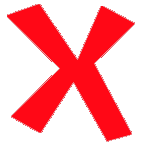 | double-sided (the current design doesn't have enough memory for a
DS DD image so it really doesn't make sense to support it)
|
 | reading/booting the diskette image
|
 | writing the diskette image
|
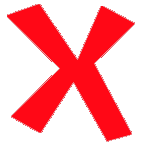 | formatting the diskette image
|
 | downloading individual files - you can download individual BASIC programs or command files
|
| |
|
| www.trs-80.com | - The consumate site for TRS-80. Includes images, manuals, magazines, everything! |
| File Extension | Common Machine | Description
| | .dmk |
TRS-80 1/3/4 |
The .dmk format is quite common for TRS-80 disk images.
Originally named for its creator, David Keil, this format is
a raw image of the bytes found on a TRS-80 diskette. This includes
sector headers and such, although special clocks and bit transitions
for FM or MFM are not represented. Most copy-protected diskettes can
be represented in this format.
| | .jv1 |
TRS-80 1/3/4 |
Name for its creator, Jeff Vavasour, the .jv1 format is a simple contiguous set of floppy sectors.
.jv1 is only used for single-sided single-density diskettes,
and normally only for Model I files.
| | .jv1 |
TRS-80 1/3/4 |
Also named for its creator, Jeff Vavasour, the .jv3 format
includes custom header information in addition to sector data.
This allows some copy-protected images to be represented.
Double-density diskettes are often represented in this format.
| | .dsk |
TRS-80 1/3/4 |
All of the above formats (.dmk, .jv1, .jv3)
can have the .dsk extension.
Fortunately, due to the very different formats, the SVD can determine
which format is in a .dsk file.
|
|
|
|